ComStore - Legacy UI
SECURITY Refer to COMSTORE in Security Level Details - Permissions
NAVIGATION Legacy UI > ComStore tab
Refer to ComStore.
About the ComStore
Datto RMM makes many components and monitoring policies available to all partners. These components are officially supported, and are produced and tested in-house. They can be found in an online repository called the ComStore, which can be accessed by clicking the ComStore tab.
Components are as diverse as application installers, third-party integrations, scripts, or even device monitors, while Monitoring policies offer best practices to monitor the most common platforms and applications, such as Exchange, SQL and IIS.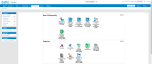
List of ComStore components
To access a full list of ComStore components, refer to List of ComStore components.
NOTE Unless otherwise stated, ComStore scripts are owned by Datto and are provided to Datto partners solely for internal use and/or for servicing the clients of Datto partners in conjunction with an active Datto RMM subscription. Any other use or redistribution is prohibited without explicit approval from Datto.
If you require component-related support, refer to Getting support for components.
Component categories
Components in the ComStore are grouped into the following categories:
- Applications - The Applications category contains applications such as web browsers, browser plug-ins, Adobe products, and Flash players, which are ready to be pushed out to as many endpoints as required.
- Integrations - Integrations enable Datto RMM to connect to PSA platforms, such as Autotask.
- Device Monitors - Device monitors allow you to monitor the state of your devices. For example, backup, services, processes, antivirus, and more.
- Extensions - Extensions provide additional functionality, such as Splashtop Remote Screen Sharing or Webroot Endpoint Security.
- Scripts - This area contains scripts for activities, such as installing uVNC mirror drivers, clearing the print spooler, rebooting the system, and various other useful tools.
To make a component available to yourself or other users in your company, you must first download it from the ComStore. All downloaded components are added to your Component Library that can be accessed by clicking on the Components tab. From there, you can deploy the components to your endpoints.
NOTE PowerShell components within the ComStore do not support language modes other than the default FullLanguage mode. Should other modes be in effect (for example, ConstrainedLanguage or RestrictedLanguage), components may need to be copied and altered in order to support these modes. For more information about PowerShell language modes, refer to About Language Modes.
Downloader-type components
Downloader-type components run by performing a series of checks on the endpoint and then downloading the latest version of the installer for the program on the fly via the script (whereas normal components attach the installer and execute it directly). If you use a downloader-type component, make sure to add the relevant download URL to the allowlist. For more information, refer to ComStore component and Software Management URLs.
Community ComStore
The Community ComStore is a repository for Datto RMM components, policies, and scripts. All Datto RMM users are encouraged to share best practices with the Community so that all users can benefit.
Make sure you are familiar with the Community ComStore ground rules before using the site.
IMPORTANT Components shared in the Community ComStore are only supported by the Community.
How to...
- Click the ComStore tab.
- Enter a name or part of a name into the Search ComStore field and click the button.
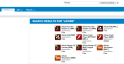
- All matches will be displayed with version and component category information. If you have already downloaded a component, the status will be displayed as Added.
NOTE The title of a component will indicate the operating system in square brackets. For example, [WIN].
- To display all of the ComStore components, click the ComStore tab and click the Search ComStore button without entering anything in the search field. This will list every available component in alphabetical order on a single page.
- Search for your component. Refer to Search for a component.
- Click the component icon. A new window will open, with a description of the component.
- A message will confirm that the component was downloaded successfully.
- Click OK to close the dialog.
- The component will now be available in your Component Library and can be used in jobs and policies. Refer to Jobs - Legacy UI and Managing policies - Legacy UI. You can access your Component Library by clicking on the Components tab. Refer to Managing components - Legacy UI.
In addition to setting up your own policies, a selection of Monitoring policies is freely available to download from the ComStore or the Policies page. These include best practices to monitor the most common platforms and applications such as Exchange and SQL.
These Monitoring policies aim to provide a best-practice solution for the most typically encountered usage scenarios involving Datto RMM. However, they only serve as guidelines and may require modification depending on device configuration. (For example, ensure that network Monitoring policies are querying the correct SNMP OIDs of your devices.)
We encourage you to try these policies on your own devices to provide a solid, baseline monitoring solution to which your own monitoring can be added. Once added to your account, a policy downloaded from the ComStore or the Policies page becomes a regular Monitoring policy, which can be configured and modified as required. Targets typically must be configured before use.
For more information, refer to Best practices for Monitoring policies which includes detailed information on the criteria monitored in some of the policies.
To download a Monitoring policy from the ComStore, follow these steps:
- Click the ComStore tab and click Monitoring Policies in the left navigation pane, or hover over the ComStore tab and select Policies.
- A list of all Monitoring policies created by Datto RMM will be displayed.
- You can use the Search field to find a policy. As you type, the search results are narrowed to match your search string.
- Once you have found the Monitoring policy that you would like to add to your account, click the Add to Account Policies button.
- The New Monitoring Policy page will open where you can modify the Targets and Monitors before saving the policy. For more details on how to edit the policy, refer to Create a Monitoring policy - Legacy UI.
NOTE The same list of best practice Monitoring policies can also be downloaded in the New UI. Refer to Download a ComStore policy.
Components available in the ComStore are regularly updated. To stay current with the changes, be notified of new components, and be able to provide better management of third-party software, you can opt in to a Component Update Digest email notification that is sent to your mailbox once every week (there is no "set time" for the emails).
The email will list:
- Available updates for the components you already downloaded to your Component Library
- New components that have been added to the ComStore
NOTE The Component Update Digest is simply a summary of the updates made available since the last email notification, and it does not take into account whether you have already updated/downloaded the components in question.
For information on how to opt in to or out of the Component Update Digest notification, refer to the Email Recipients section in Account Settings - Legacy UI (legacy UI) and the Email Recipients section in Global Settings (New UI).
NOTE To opt out of the digest, you can also click on the unsubscribe link in the email notification, and you will be directed to the Account Settings - Legacy UI page.
To update your components:
- If an update is available for a component, you can view it by clicking on Check for Updates on the left-hand side of the ComStore page.
- Click Update All to download all available updates, or click Get Update to update an individual component.
A Software Management policy allows you to configure third-party software application updates and define when those updates should be installed. For more information, refer to Create a Software Management policy - Legacy UI.
IMPORTANT The Mobile Device Management (MDM) feature is no longer available. For more information, refer to this Kaseya Community post.
If you have any suggestions regarding the ComStore, use the Feedback section.
- Click the Comments or Requests? hyperlink.
- Add a Subject and your Message.
- Click Send.




