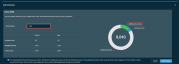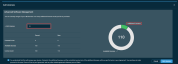Licenses
SECURITY Refer to Setup > Billing in Permissions.
NAVIGATION Setup > Licenses
About
All accounts in Datto RMM have a license limit. The initial license limit is set when you sign up for an account; however, you can manage your licenses on the Licenses page.
- Managed and OnDemand devices: Review your current Managed device license count and usage as well as your current OnDemand device license usage. To self-provision additional managed licenses, refer to Add Managed device licenses.
The following device types consume Managed device licenses:
- Servers, desktops, and laptops with a Managed Agent installed
- Managed network devices, printers, and ESXi devices
NOTE Datto Networking and Datto Continuity devices do not count toward your Managed device limit.
NOTE OnDemand devices have their own license type and do not count toward your Managed device limit. For information about OnDemand license limit and pricing, please contact your account manager.
- Advanced Software Management: Review your current Advanced Software Management license count and usage. To self-provision additional Advanced Software Management licenses, refer to Add Advanced Software Management licenses. For general information about this feature, refer to Advanced Software Management.
- Ransomware Detection: Review your current Ransomware Detection license count and usage. To self-provision additional Ransomware Detection licenses, refer to Add Ransomware Detection licenses. For general information about this feature, refer to Ransomware Detection.
NOTE The Licenses in use count for Ransomware Detection displays the number of devices that have an active (enabled) Ransomware monitor.
- Datto EDR and Datto AV: Review your total Datto Endpoint Detection and Response (EDR) and Datto Antivirus (AV) license and usage, which is the number of devices that have an active (enabled) Threat Detection monitor. To check the total license count and other license details, click Manage licenses in Datto EDR to open the Admin page in Datto EDR. Refer to Account in the Datto EDR Help system.
- Cloud Continuity for PCs: Learn about Datto Endpoint Backup for PCs and navigate to the Kaseya Store to purchase licenses for the product.
If you already have a standalone instance of Datto EDR/Datto AV that has not yet been integrated with your Datto RMM account, refer to Datto EDR Integration for integration setup instructions. To get started with Datto EDR/Datto AV by provisioning Datto RMM licenses, or to view your current license count, refer to Get started with Datto EDR and Datto AV on this page.
When additional licenses are added, users with the administrator security level will receive an email confirmation stating which user purchased the licenses, the type and number of licenses added, and the total number of licenses on the account. Administrator users will also receive an email when a feature is enabled.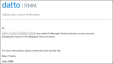

NOTE If you have a trial account, or if you have any questions about pricing and self-provisioning additional licenses, please contact your account manager.
How to...
- Navigate to the Licenses page and click Add More Licenses in the Managed device licenses card.
- Observe the pie chart showing a current breakdown of the available licenses (gray segment) and licenses in use (blue segment), if any. Hover over the segments to see exact values and percentages used.
- Enter the number of licenses you would like to add (minimum amount: 10, maximum amount: 10,000) in the Add Licenses field. Observe that the pie chart automatically reflects a preview of what your license count breakdown will look like if this addition is made. The green segment represents the potential additional licenses.
Compare the Current and New breakdown in the lower-left corner of the card. - Read the Terms of Use statement and select the check box to agree. The Add Licenses button will become available.
- Click Add Licenses to execute the action or Cancel to return to the Licenses page.
If you have opted to add a number of licenses at least double the number of your current licenses in use, a confirmation dialog box will prompt you to confirm your decision. Click Confirm to execute the action or Cancel to close out of the dialog box and edit your addition.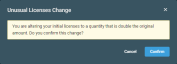
A pop-up notification will confirm your licenses have been added. Added licenses are immediately available for use.
NOTE For general information about Ransomware Detection in Datto RMM, refer to Ransomware Detection.
- Navigate to the Licenses page and click Add More Licenses in the Ransomware Detection licenses card.
- Observe the pie chart showing a current breakdown of the available licenses (gray segment) and licenses in use (blue segment), if any. Hover over the segments to see exact values and percentages used.
- Enter the number of licenses you would like to add (minimum amount: 10, maximum amount: 10,000) in the Add Licenses field. Observe that the pie chart automatically reflects a preview of what your license count breakdown will look like if this addition is made. The green segment represents the potential additional licenses.
Compare the Current and New breakdown in the lower-left corner of the card. - Read the Terms of Use statement and select the check box to agree. The Add Licenses button will become available.
- Click Add Licenses to execute the action or Cancel to return to the Licenses page.
If you have opted to add a number of licenses at least double the number of your current licenses in use, a confirmation dialog box will prompt you to confirm your decision. Click Confirm to execute the action or Cancel to close out of the dialog box and edit your addition.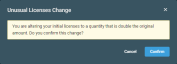
A pop-up notification will confirm your licenses have been added. Added licenses are immediately available for use.
NOTE Once Ransomware Detection licenses are added, you can set up a Ransomware monitor. For information, refer to Ransomware monitor.
NOTE The Licenses in use count for Ransomware Detection displays the number of devices that have an active (enabled) Ransomware monitor.
The Advanced Software Management module in Datto RMM is available to all customers as a paid-for add-on. Building upon the standard Software Management functionality, this feature integrates an expanded library of software applications and enables both installation and uninstallation via a Software Management policy. To learn more about Advanced Software Management in Datto RMM, refer to Advanced Software Management.
For pricing details and to discuss getting started with Advanced Software Management, contact your account manager.
- Navigate to the Licenses page and click Add More Licenses in the Advanced Software Management licenses card.
- Observe the pie chart showing a current breakdown of the available licenses (gray segment) and licenses in use (blue segment), if any. Hover over the segments to see exact values and percentages used.
- Enter the number of licenses you would like to add (minimum amount: 10, maximum amount: 10,000) in the Add Licenses field. Observe that the pie chart automatically reflects a preview of what your license count breakdown will look like if this addition is made. The green segment represents the potential additional licenses.
Compare the Current and New breakdown in the lower-left corner of the card. - Read the Terms of Use statement and select the check box to agree. The Add Licenses button will become available.
- Click Add Licenses to execute the action or Cancel to return to the Licenses page.
If you have opted to add a number of licenses at least double the number of your current licenses in use, a confirmation dialog box will prompt you to confirm your decision. Click Confirm to execute the action or Cancel to close out of the dialog box and edit your addition.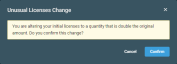
A pop-up notification will confirm your licenses have been added. Added licenses are immediately available for use.
Adding any number of licenses unlocks the Advanced Software section in Software Management policies. Refer to Advanced Software in Software Management policy.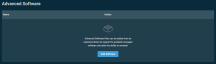
NOTE The Licenses in use count for Advanced Software Management displays the number of devices that are targeted by a Software Management policy deployed with advanced software.
If you already have a standalone instance of Datto EDR/Datto AV, you can integrate with Datto RMM via the Integrations page. Refer to Datto EDR Integration.
To learn more about Datto EDR and Datto AV, review this comparison resource and the peruse the FAQs in the Datto EDR Help system. For an overview of the various Endpoint Security features available in Datto RMM, refer to Endpoint Security.
If you are not already a Datto EDR/Datto AV customer and Datto EDR/Datto AV has not yet been enabled for your Datto RMM account, follow these steps to get started:
- Navigate to the Licenses page and click Get Started in the Datto EDR and Datto AV licenses card.

- Fill out a demo request form for Datto EDR and click Get a Demo. An account manager will contact you to book a demo.

- If you wish to proceed with Datto EDR, your account manager will process a contract. Once it's signed, your Datto RMM account will be configured to display an inactive Datto EDR and Datto AV licenses card on the Licenses page. To begin the activation process, click Get Started.

- Read the terms and conditions and select the I have read and understand the Terms & conditions check box.

- Click Activate Now. The card will display that provisioning is in progress.

- Once Datto EDR/Datto AV has been activated, you will receive an email confirming that Datto EDR is ready to use and another email to confirm your login details for the Datto EDR portal.
In Datto RMM, the Datto EDR license card will be displayed as Active, and it will show your license information. To check the total license count and other license details, click Manage licenses in Datto EDR to open the Admin page in Datto EDR. Refer to Account in the Datto EDR Help system.
Notes
When your account exceeds its Managed device, Advanced Software Management, and/or Ransomware Detection license limit, a warning banner will appear.
NOTE This banner is visible to all users that can sign in to the Datto RMM account.
Click Go to Licenses to self-provision additional licenses. Refer to Add Managed device licenses, Add Advanced Software Management licenses, and Add Ransomware Detection licenses.
NOTE Datto RMM has a 10% buffer to ensure that you don't lose connectivity to your devices when your account has reached its limit. However, any devices added above that buffer will not be able to connect to the Datto RMM platform, and an error message will be logged in the Datto RMM Agent log file. Refer to Agent log files.
NOTE The Datto Continuity Integration and Datto Networking Integration are free of charge. Datto Continuity and Datto Networking devices do not count toward your Managed device limit. Refer to Datto Continuity Integration and Datto Networking Integration.
Contact your account manager if you would like to decrease your licenses, as this option is not available on the Licenses page.